Submitting a support request through the WebProvise Client Portal is incredibly easy. Just follow these steps to submit your request for service and support:
- Navigate to https://webprovise.com/ and click on the Login button at the top right to log in. Alternatively, if you are on a mobile device you can find the login button within the site menu.
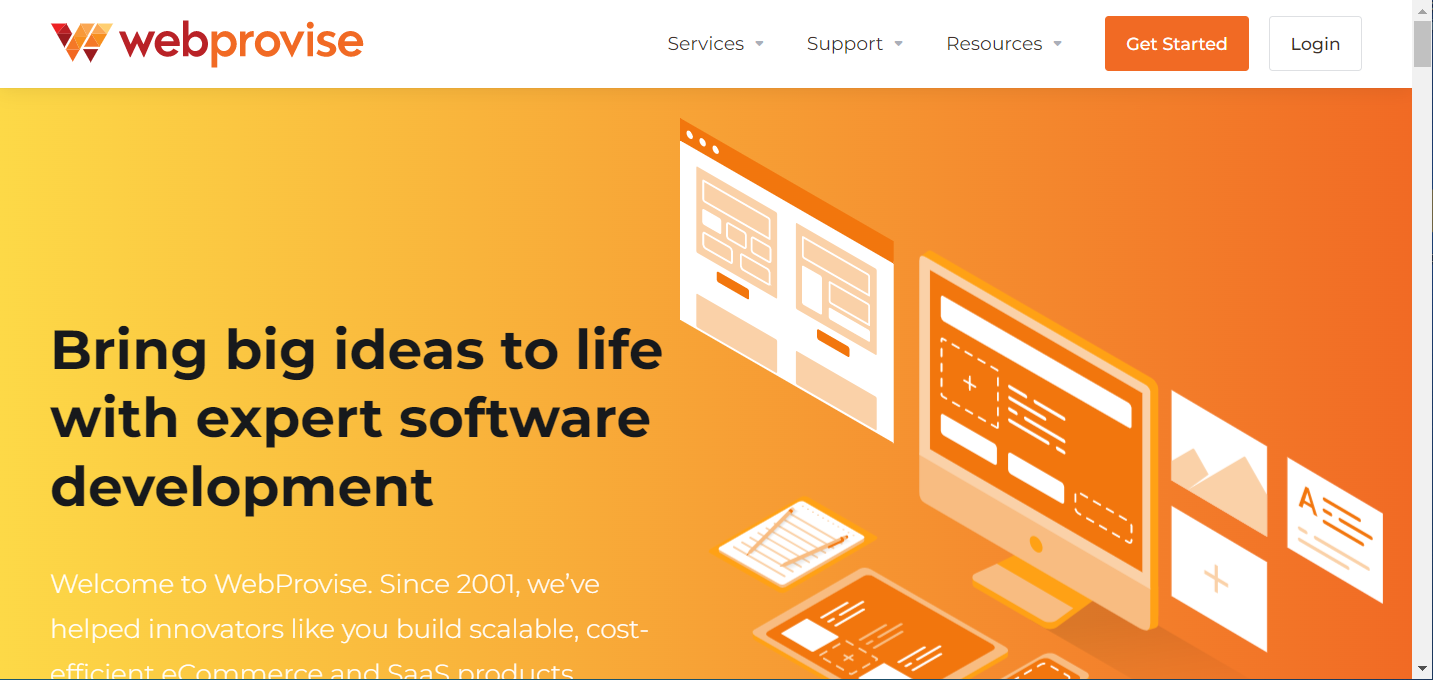
- Next, log in with your account with your email address and password. If you have not yet created an account you can do so through the Create a New Account button below the Login button.
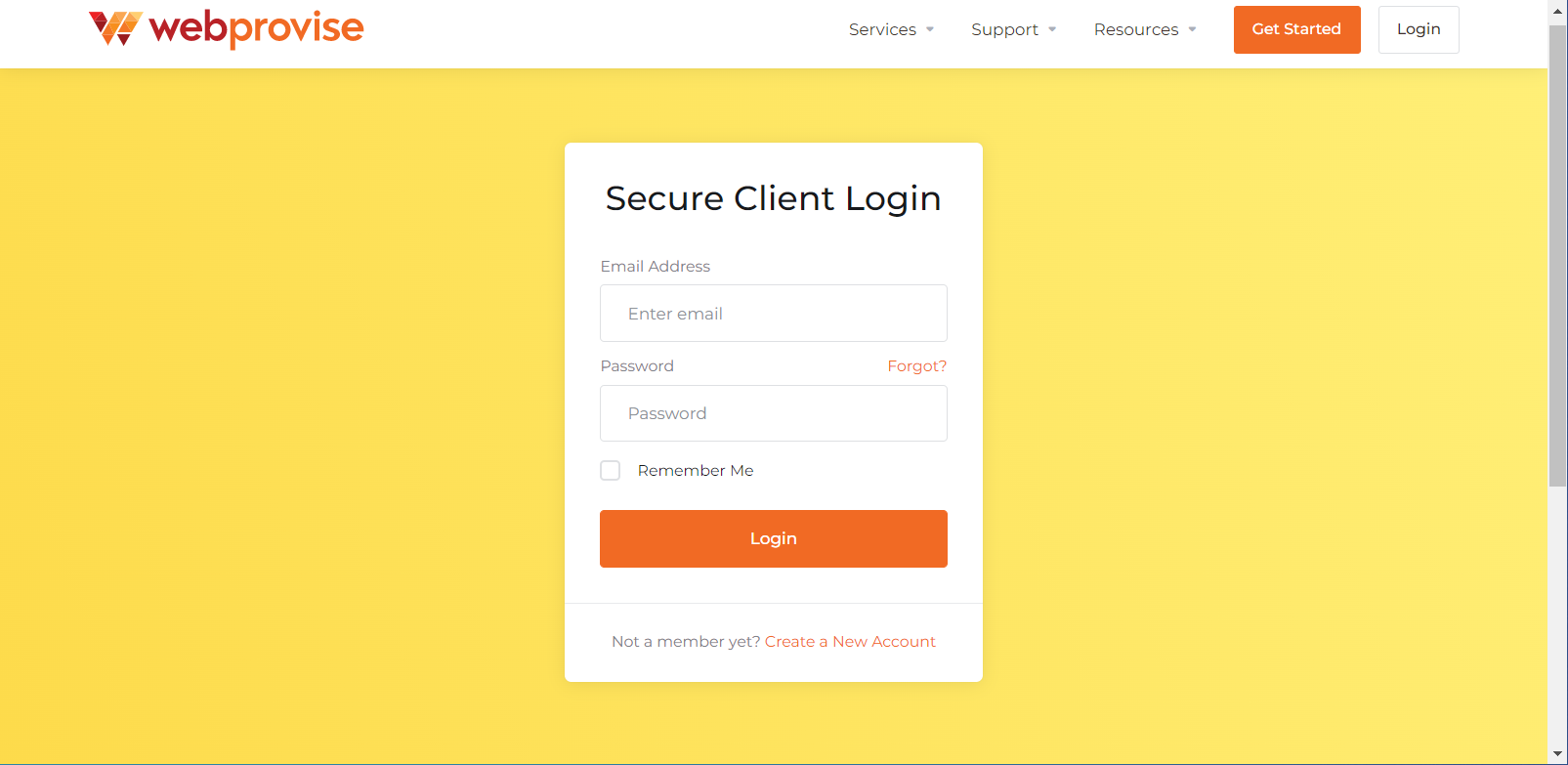
- Once logged in you will see your Dashboard. Click the New Ticket button in the upper right to begin the submission process.
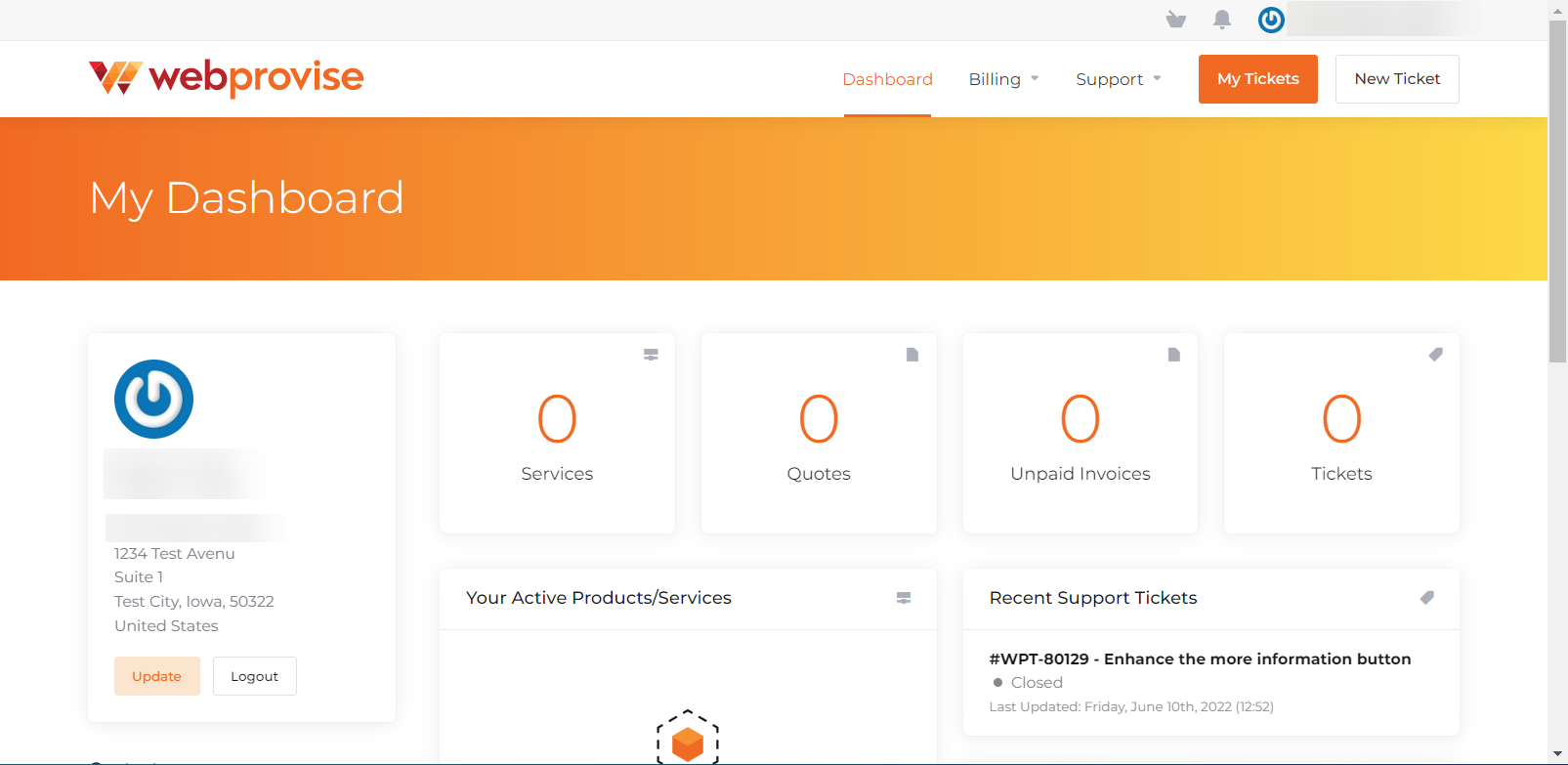
- On the Open Ticket screen choose the option that most closely matches your request and click the Open Ticket button.
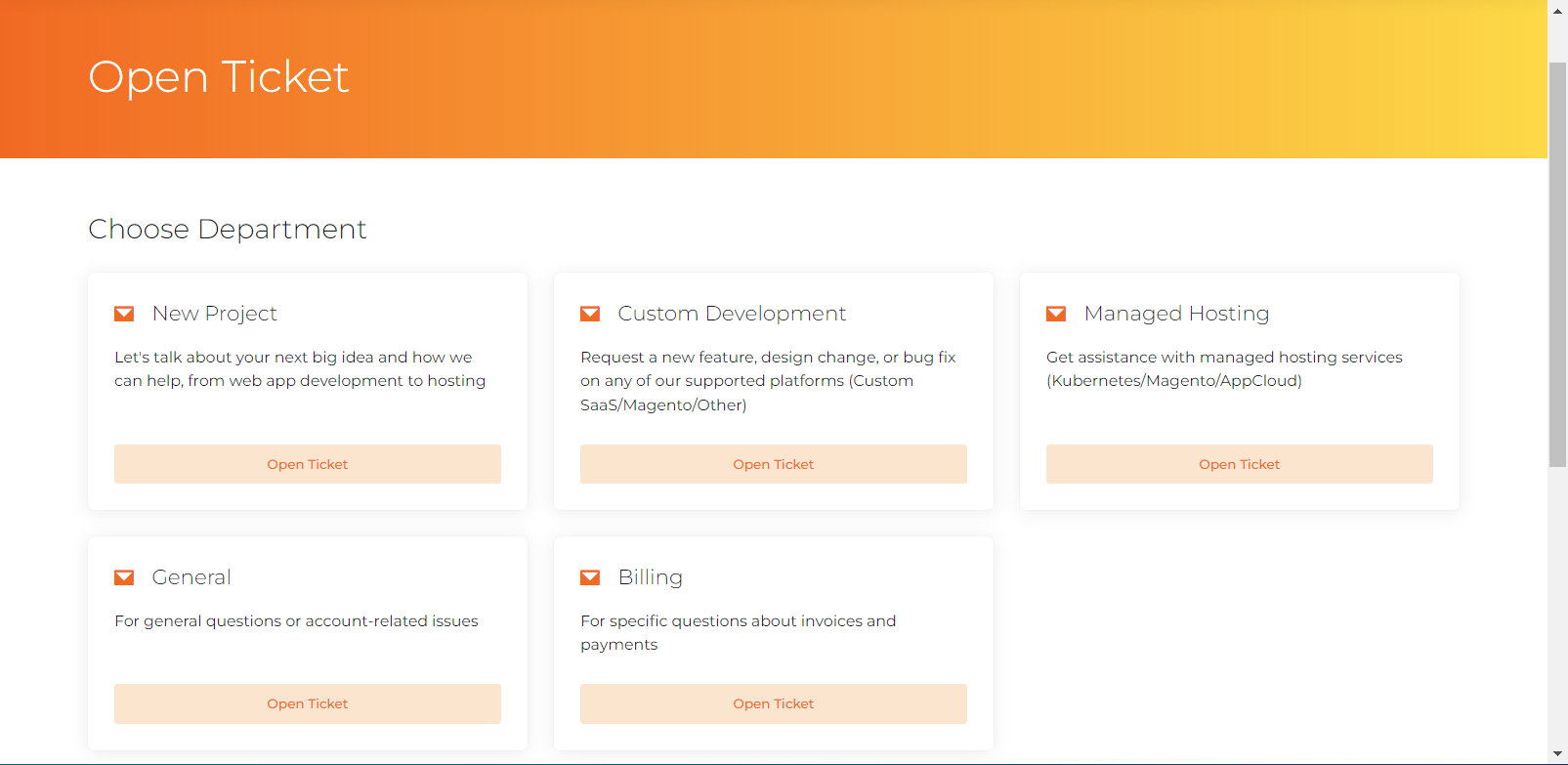
- Next, select the perceived priority of the request, enter the domain(s) for which the request applies, as well as, a subject, message, and any relevant attachments that might be helpful to explain your request.
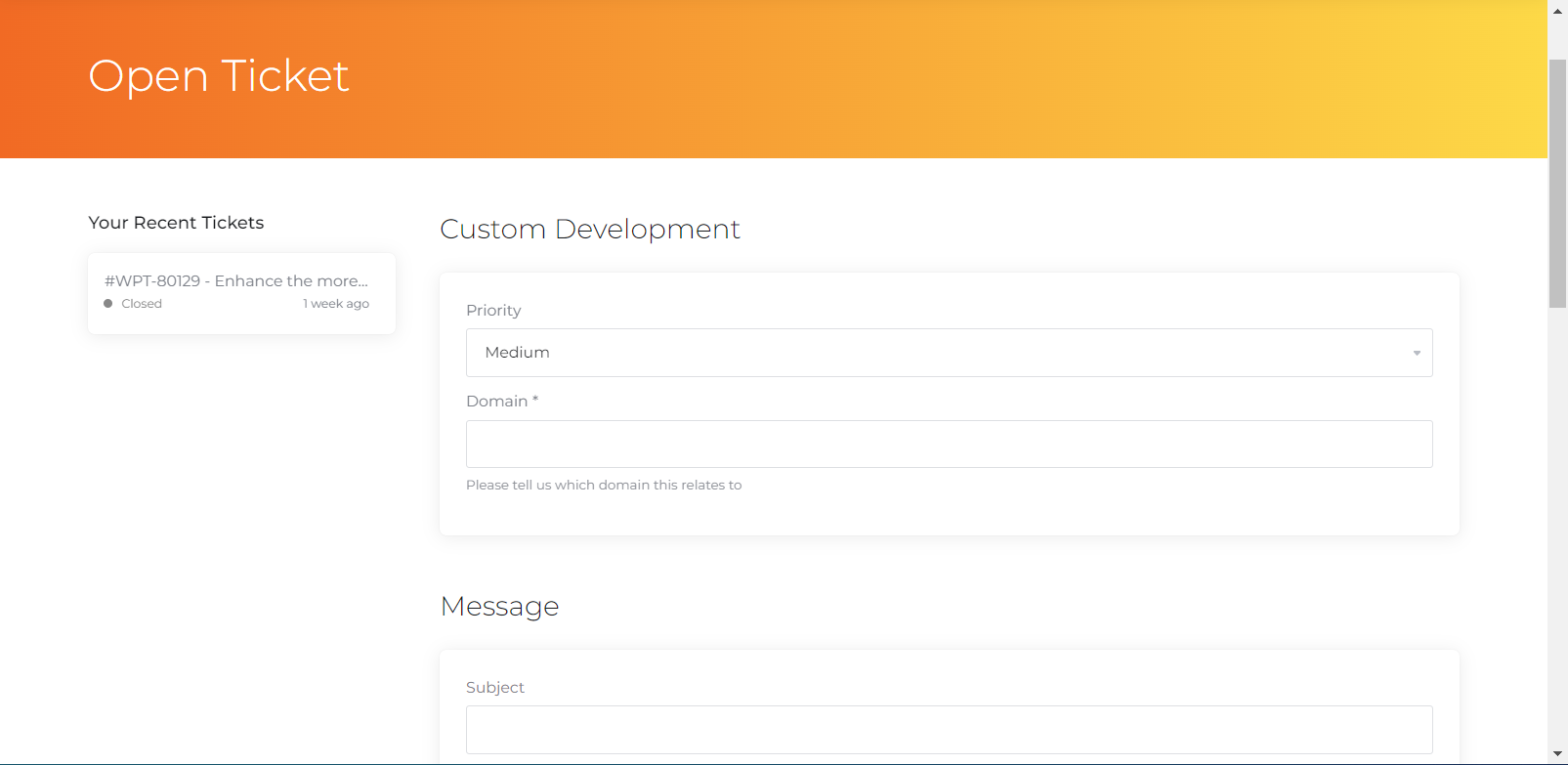
- When you're all done, press the Submit button to submit the request to our helpful support staff.

